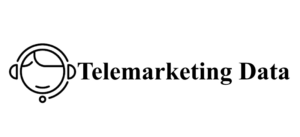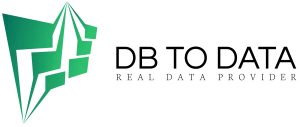Collecting and analyzing information about your customers is essential to designing effective marketing and sales strategies. To do this quickly and in an organized manner, a very effective technique in digital marketing is to combine Google forms with WhatsApp, to obtain contact information or feedback from your customers.
Google Forms, which collect information intuitively and generate a high engagement rate, can benefit from being easily and efficiently whatsapp marketing service sent via WhatsApp, the world’s most widely used messaging platform. That’s why we’ll show you how to send a Google Form via WhatsApp and how this benefits your business.
What is a Google Form
Google Form is a free, versatile online tool that allows users to create forms, surveys, and questionnaires directly from a web browser, without the need to install additional software. It allows for real-time monitoring of responses and instant tracking of participant interaction.
What is a Google Form for?
With Google Forms, you can collect data in a structured and efficient way, making the management and analysis of information in your company faster and easier. Here are some practical uses:
- Manage event registrations: You can use forms to collect information about event participants and record responses.
- Get to know your customers’ opinions: you can design personalized satisfaction surveys that help evaluate and improve your customers’ experience, obtaining valuable feedback, such as expectations, opinions, and much more.
- Create surveys and questionnaires – you can design questions and collect responses quickly to efficiently gather opinions or data from your customers and new followers. For example, get feedback on a new product or service you are offering.
- Facilitate access to results : You will be able to see the results of surveys and questionnaires in real time, as participants submit them.
- Distribute and share forms:
- Forms can be made public or shared privately with specific team members. Additionally, images or videos can be added to make them more interactive.
- Organize data in graphs : This tool facilitates the rapid identification of trends and the making of informed decisions, optimizing data management and analysis.
How to create a Google Form
Google Forms are easy to create and fully customizable, adapting perfectly to any device. Plus, they can handle up to 2 million data cells, making them very useful for gaining insights from a large contact base.
To create a Google Form, just follow these steps:
- Open your preferred browser and visit forms.google.com to access the Google Forms system.
- Select the ‘ + ‘ option or choose from various templates already available.
- To set up your form, start by adding a title and, if you want, a short description below it.
- Below the title, you will find a space to add questions. You can insert multiple answers by clicking ‘ Add an option’ .
-
On the right side of the question window, you will see a drop-down menu that allows you to customize the format of available answers:
- Short Answer: Ideal for short answers.
- Paragraph : for longer answers.
- Multiple Options – Allows users to choose from multiple options.
- Checkboxes: To select multiple answers.
- Dropdown: Adds a dropdown menu for responses.
- Upload files – Allows users to upload files as a response.
- Linear Scale: Create a numerical scale to evaluate.
- Multiple Options Grid – Set up a grid with different options.
- Checkbox grid: Similar to the above, but with checkboxes.
- Date and Time – Users can select a date or time.
- In the Google Forms editing interface, you will find several useful controls distributed from the side menu; these controls allow you to create more dynamic and organized forms.
Each of these editing controls can help you in the following ways:
- Plus (+) icon : Allows you to add additional questions as needed.
- Leaf icon with arrow : makes it easy to import questions from other forms you’ve created, ideal for maintaining consistency in recurring questions.
- Double T icon : used to insert a new title and subtitle, allowing the form to be segmented into different thematic blocks.
- Square icon with an image – Add images to enhance your form.
- Square icon with play button : Add videos from YouTube to explain details or add informative content.
- Two separate rectangles icon – Creates distinct sections within the form to better organize information or separate topics.
How to send or share a Google form on WhatsApp
To send or share a Google Form via WhatsApp directly, you can follow these steps:
- Create the Google behind the scenes of the email builder! Form using Google Forms.
- Get the shareable link once you’ve finished creating the form by clicking the ‘ Send ‘ button located in the top right corner of Google Forms, then select the link icon and copy the URL.
- To make the link more manageable and take up less space in your WhatsApp message, you can use the option to shorten the link (optional).
- Open WhatsApp, select the contact or group you want to send the form to, paste the link into the message field and send it.
Why is it useful to send a Google form via WhatsApp?
Sending a Google Form via WhatsApp is more effective than other data collection methods. Users’ familiarity with WhatsApp ensures greater engagement and comfort when responding, making this process more accessible and efficient.
1. They are created and distributed quickly
Google Forms are tools that make it easy to create and distribute surveys and questionnaires instantly. By sharing these forms via WhatsApp, you can ensure that they are delivered and completed quickly.
2. They allow you to reach a larger audience
WhatsApp is one of the most popular messaging platforms worldwide, providing a direct channel to reach your audience in a massive way, increasing the likelihood of receiving many responses in a short time.
3. They are simple and easy to use
Both Google Forms and WhatsApp are tools known for their simplicity and ease of use. When integrated, they make it easy to send and bgb directory receive forms from mobile devices, anywhere, anytime. This improves your customers’ experience and increases response rates.
How to optimize your Google forms to send via WhatsApp
Optimizing your Google Forms to send via WhatsApp will improve the quality of the data collected and will also make your users’ experience more pleasant and efficient, as well as the effectiveness of your data collection campaigns.
- Personalize your message: Before sending the form, personalize the WhatsApp Business message that accompanies the link. This can increase the likelihood that your customers will open and complete the form.
- Use clear and short questions : Use simple and direct questions. Long and complex forms can discourage users from completing them.
- Include clear instructions : Make sure the form instructions are clear and concise. Explain how to complete the form and what is expected of recipients.
- Conduct preliminary testing : Before submitting your form on a large scale, test it on different mobile devices to ensure that it looks and works correctly on all of them. This includes checking compatibility with different screen sizes and operating systems.
- Select questions wisely : Multiple choice or linear scale questions are generally easier to handle on small screens compared to long text questions.
Frequently asked questions (FAQ) about sending a Google form via WhatsApp
Is it safe to send Google forms via WhatsApp?
Yes, all messages sent through WhatsApp are end-to-end encrypted, ensuring that the information being transmitted cannot be intercepted or read by third parties.
Can I receive real-time response notifications when submitting a form via WhatsApp?
Yes, you can receive real-time notifications when someone responds to a form sent via WhatsApp.
Are there limits on the number of forms I can send via WhatsApp?
There are no limits on the number of forms you can send via WhatsApp, but it’s important to consider file size restrictions. Also, don’t forget to only send to customers who have given you permission to answer questions or give feedback.
Can Google Forms be edited once they have been sent via WhatsApp?
Yes, you can edit a Google Form at any time, even after you’ve shared its link via WhatsApp. This means you can add, remove or modify questions, as well as adjust the form’s settings and options.
Is it possible to add images or videos to Google Forms to send via WhatsApp?
Yes, it is possible to add images and videos to Google Forms. This can easily be done during the form creation or editing process. You can find more details in the section of this post on how to create a Google Form.
However, please note that Google Forms has a 2MB image file limit. Keep your images within these limits to ensure a better user experience.
Send Google Forms via WhatsApp and connect directly with your audience
By creating interactive, engaging and simple Google Forms and then sharing them via WhatsApp, you can gather useful information about your customers that will help you improve your interactions. In addition, detailed analysis of the data obtained will allow you to obtain insights to boost the growth of your business through effective digital campaigns.
Combining these two digital resources is a great strategy to connect with your audience in a direct and personalized way, thus contributing to the success of your marketing and sales initiatives. And if you are looking to make them even more effective, then you need a CRM for WhatsApp in your business like Leadsales .
What is LEADSALES? | Leadsales
Leadsales adapts to your company’s needs, ensuring that your interactions with your customers are effective and long-lasting. You can schedule your messages, personalize your communications, offer quick responses, and segment your campaigns, all to successfully send forms and collect information.
Manage your company’s information efficiently with WhatsApp and Leadsales. Schedule a demo today!