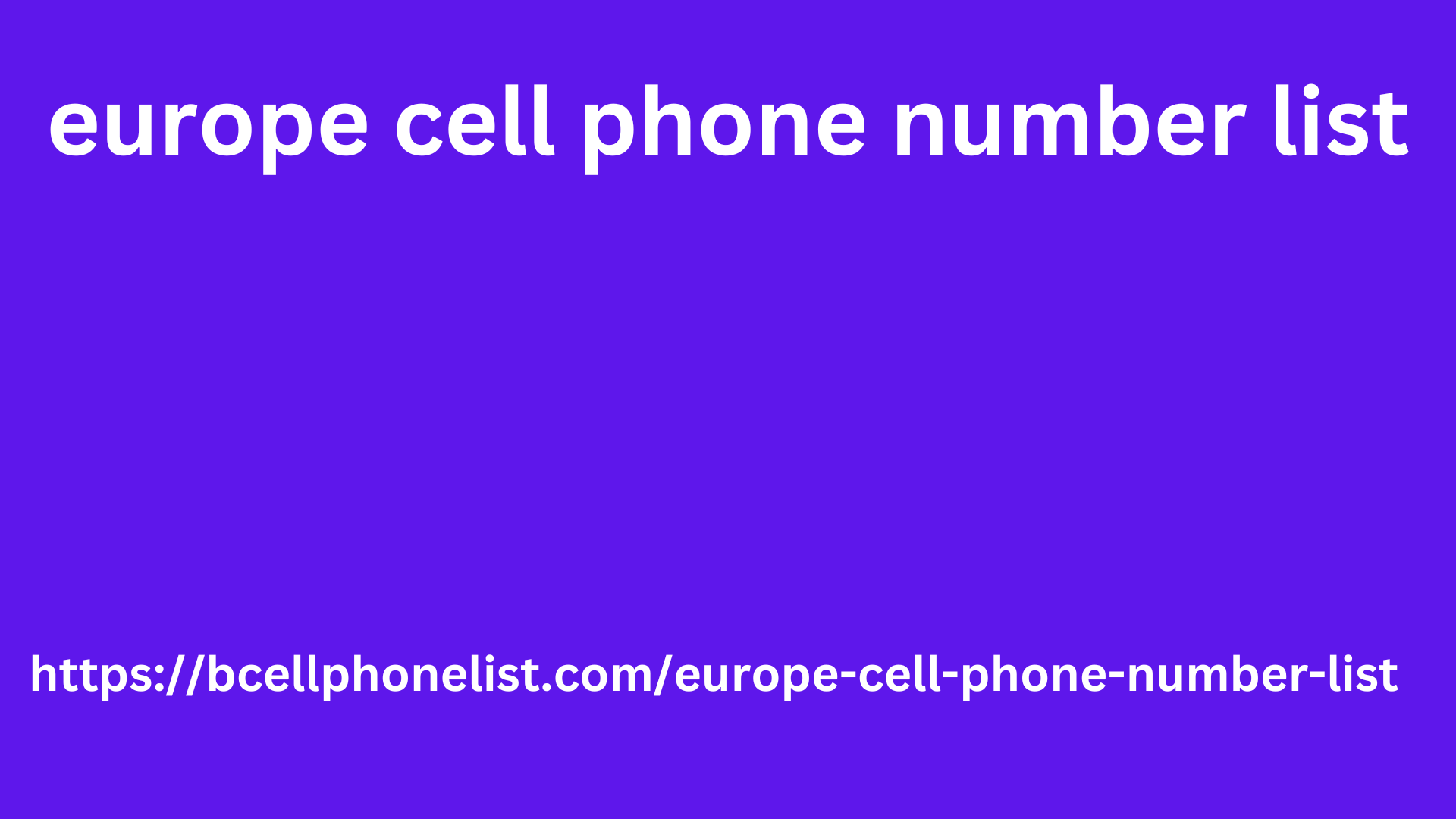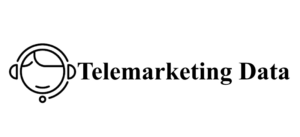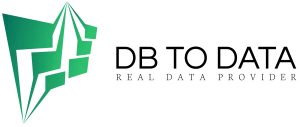v
Visual speaks first. That’s why having a beautiful and aesthetic website is something that cannot be negotiated. The easiest way to create a WordPress website with a good appearance is by using the help of a page builder . One of the most commonly used page builders is Elementor .
In this article, you can learn how to use Elementor. You can also find complete information about what elementor is, its advantages and disadvantages, and also the web elements that can be created by this page builder.
This article is going to be a bit long.
Elementor is a page builder specifically created for WordPress-based websites. By adding this plugin to your web, you can practice how to create a landing page . You are also free to change and redesign the appearance of the web.
How to? Briefly explained, this is roughly how Elementor works:
Elementor helps you change the appearance with a system called drag and drop. There are a number of web element buttons ─ such as text, video, gallery, spacer, etc. ─ that can be clicked, placed, and arranged as desired.
Elementor gives you the option to change every page on your website. Starting from posts, custom post types , to pages can be redesigned. This option allows you to freely adjust the feel of the display with certain content.
This plugin works on the front-end of the website. This means that what you see when customizing the website will be what visitors see. This makes you more effective in designing. Especially when compared to back-end system design which is a bit complicated and time-consuming.
You don’t need HTML or PHP skills to design a website. The only thing you need is creativity.
Well, that’s roughly how Elementor works. Now it’s time to explore what can be done with this plugin.
What Can You Create with
Previously mentioned, r can be used to design every page on a website. However, what can you create if you already understand how to use Here are the answers:
Landing pages ─ special pages to invite visitors to take certain actions. Whether it’s filling out a form, subscribing to a website, or making a transaction for a product or service.
Opt-in forms ─ special forms provided for visitors. By filling in their name and email address, visitors can get access to premium content or website subscriptions. You can place opt-in forms anywhere you want: sidebars, headers, footers, or in the content itself.
Widgets ─ various additional elements to complement the page’s functionality. For example, login forms, recommendations for similar content, maps, and so on. Also read the best widget recommendations for WordPress websites.
Pop-up ─ a promotional message or advertisement that appears suddenly when opening a website.
Custom header and footer ─ elements that contain the identity and specific information about the website. Located at the top of the web ( header ) and at the bottom ( footer ).
Custom post types ─ are basically regular content pages. With these content pages can be customized to your liking.
Global widgets ─ widgets that can be designed once and used on multiple parts of the web at once.
There are so many, right? If you want one easy solution for web design, is definitely the answer. It’s easy to use. Plus, there are tons of customizations you can do.
Getting to Know the Parts in Page Builder
Elementor promises a complete solution europe cell phone number list for web design. There are many features and components included in the plugin.
At first glance, this is good news for WordPress users. It means you don’t need to install additional applications to backup Elementor .
However, the very complete features can also be a bit overwhelming. As a beginner, you can be confused by the many options and elements that can be added.
To make it easier for you, in this section we will introduce the elements in Elementor. That way, you can feel more familiar in using this one plugin.
To make it easier to explain, we will divide this section into three points. The three points are:
Again, we remind you, the discussion of this section will be very long. However, we hope this long info will be useful. Besides, we are sure, no other website contains a tutorial as complete as this.
Okay. Let’s start explaining the parts of Elementor one\
1. Tab options
elementor page builder element library
The options tab is located at the bottom of the Elementor side panel. Viewed from a browser, this panel is located on the left side of the page.
To be honest, Elementor doesn’t have an the best roofing company in north ridgeville official name for this section. However, to make it easy, we’ll just call it tab options. Because, this section does consist of tab-shaped options.
Tab names from left to right: settings, navigator, history, responsive mode, and preview changes. Brief descriptions are as follows:
Settings ─ contains general settings for the page (title, publication status, featured image , hide title option, and page layout ); page style settings (background style options, background color, image, and padding), and custom CSS.
Navigator ─ a kind of table of contents that contains all Elementor components used on a page. This tab makes it easy for you to trace and organize the appearance of the page.
History ─ lists all changes made to the page. You can easily undo or redo an action.
Responsive mode ─ preview the web display on three different screens, namely desktop, tablet, and mobile. Change directly to adjust the display to the desired screen resolution.
Preview changes ─ see the results of your web design before saving and publishing it to the public.
2. Page settings
elementor page builder settings
This section contains the basic Elementor bulk lead settings. It consists of three different options, namely Style , Settings , and Go To.
In the style option , you can adjust the color and font display of the website. There are default colors and default fonts that can be changed freely. To get the right color, there is also a color picker feature.
The settings option contains settings in WordPress and Elementor settings. Settings in WordPress are more about activating features in Elementor. As for Elementor settings, you can adjust the spacing between content, content width, and the appearance of photos and galleries.
In the Go To section , there are three things you can do. Finder is used to find content elements in Elementor quickly and easily. You don’t need to search manually by scrolling in the element library.
Then, the View Page option is the same as Preview changes. An option that allows you to peek at the page before saving or publishing it. Finally, Exit Dashboard is a button that can be clicked when you decide to return to the Dashboard page.