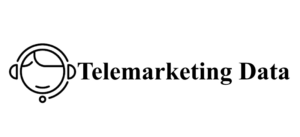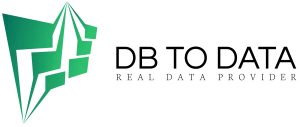Stickers in Telegram are a must-have of our time. They have become not only entertainment, but also a PR move to increase brand awareness. Recently, in the messenger you can find not only basic “stickers” and memes, but also branded sticker packs, as well as corporate sets to improve the mood of colleagues and clients. In this article, we will share a detailed guide on how to create a sticker pack in Telegram.
December 13, 2021
0
3 min.
First, ask yourself: “Why do I/we need a sticker pack?” There are two options:
entertainment (for colleagues, friends and clients);
increasing engagement and brand awareness.
It should be noted that branded stickers can significantly help with the promotion of your brand – after all, at the moment, Telegram is used by more than 500 million people, including many brands that have their own Telegram channel.
How to create stickers in Telegram
Let’s start with the fact that for stickers you can use both photos and graphic content (illustrations) created by you.
Creating illustrations is a much more library shop difficult task than creating a sticker from photos. For this, you need to involve graphic designers. We will tell you about creating stickers based on photos, since anyone can do it. The best tool for this is Photoshop.
Create a new document in Photoshop. To do this, open the program and click the File tab and then the New item. You can also use the Ctrl+N combination. Here, enter the required dimensions and select a transparent background.
Now, after creating the canvas, open the File tab again, but click on the Open button (Ctrl+O). Select the desired image.
Separate the main object from the background and transfer it to the prepared base. To select the object in the photo, use the Polygonal Lasso Tool (L key) in the left column. In this way, we can outline the contour of the desired object using point selection. The main thing is to return to the starting point. If necessary, you can increase (Ctrl+) or decrease (Ctrl–) the image – this does not affect the expansion of the image – only the working space increases/decreases. After selecting the contour, copy the object to the clipboard (Ctrl+C).
Add our object above the worksheet of the required size
(Ctrl+V). If the image is larger than the required size, it can be adjusted using the Ctrl+T combination and holding down the Shift key to maintain proportions. Now remove the remains of the previous background using the Eraser Tool.
Add an outline so that the sticker looks better on different messenger backgrounds. Double-click the left mouse button on the layer where you previously inserted the object. Select the Stroke item, set the size and color of the future outline.
If you want to add text to the sticker, select in this way with a careful and constant the Horizontal Type Tool (T key). Hover the cursor over the desired location of the inscription. Now select the font, size and color of the text. Add the outline using the same algorithm for creating a stroke for the main object. Select the layer — Stroke — set the color and size.
Now align all horizontal elements to the center. Select everything (Ctrl+A) and use the Move Tool (V key). Select the layer that needs to be moved. Then, in the horizontal tool settings menu, click Align Horizontal Centers — the element is aligned automatically. If necessary, work through each layer in this way.
All that remains is to save the image in PNG format. Click on File — Save As (Ctrl+Shift+S).
Publishing stickers in Telegram
Uploading stickers to the messenger itself is one of the simplest and fastest stages of the algorithm. You will need a bot for this Stickers Bot – it is an excellent assistant in creating sticker packs, masks and maintaining their statistics.
The main bot commands that you will find useful are:
Come up with a name for the pack and add the corresponding emoji to each sticker. The bot will offer to add a full-size or compressed image. It is better to choose the first option.
Now we publish — select the /publish by lists command and the URL of the sticker pack. Voila! The first sticker has flown into the vastness of Telegram. You can now add the rest using the /addsticker command . By clicking on the received address, you will be able to see and use your entire set.
Pack statistics
Sticker pack popularity analytics will be available if you use the /packstats command and click on the desired name. The bot will provide all the necessary information and